Theme Library
The theme library is designed for administrators to manage an=d secure all themes in the application.
The interface provides a listing of all themes, a mini preview of the color sets used and a variety of action buttons.
- To add a new theme, simply click the Add Theme button at the right top of the panel (black arrow), provide a unique name for this theme and continue making selections in the theme editor (see below).
- To import a theme simply click the Import button (black arrow). This will allow you to upload a "PATH" file into the current BI Office instance.
For each item
- :Check the DEFAULT box to make the theme the default for the system. Default themes cannot be secured and are universally available to ALL users. There can be only 1 default theme.
- Check the Secure box to make a specific theme secured. Once secured, the roles panel appears on the right of the screen allowing administrators to determins which roles will be able to see and use the selected theme.
-
To edit a theme, simply click the EDIT button for the chosen theme in the list. You will be presented with the theme dialog editor as described in more detail below.
- To copy a theme, simply click the Copy button to create a duplicate.
- To delete a theme, simply click the DELETE button for the chosen theme in the list.
- To export a theme simply click the Export button . This will allow you to download a "PATH" file which can be imported into another BI Office instance with the Import button.
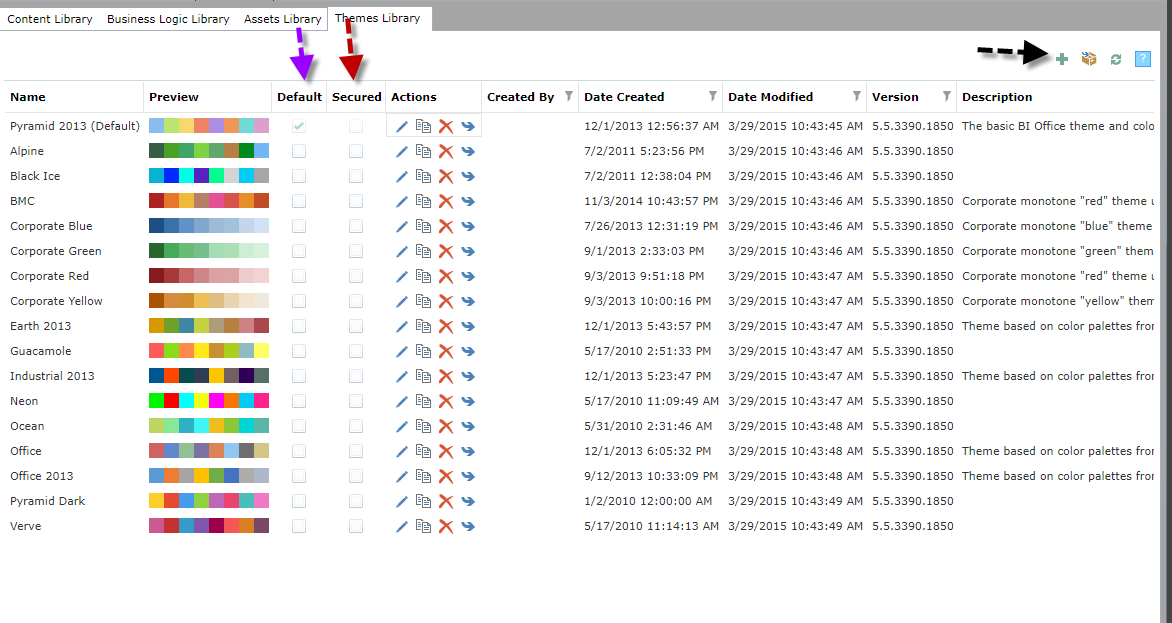
Editing a Theme
To edit a theme, click the edit button in the actions for the selected item. This will then open the theme editor window.
Home |
Table of Contents |
Index |
User Community
Pyramid Analytics © 2011-2022

